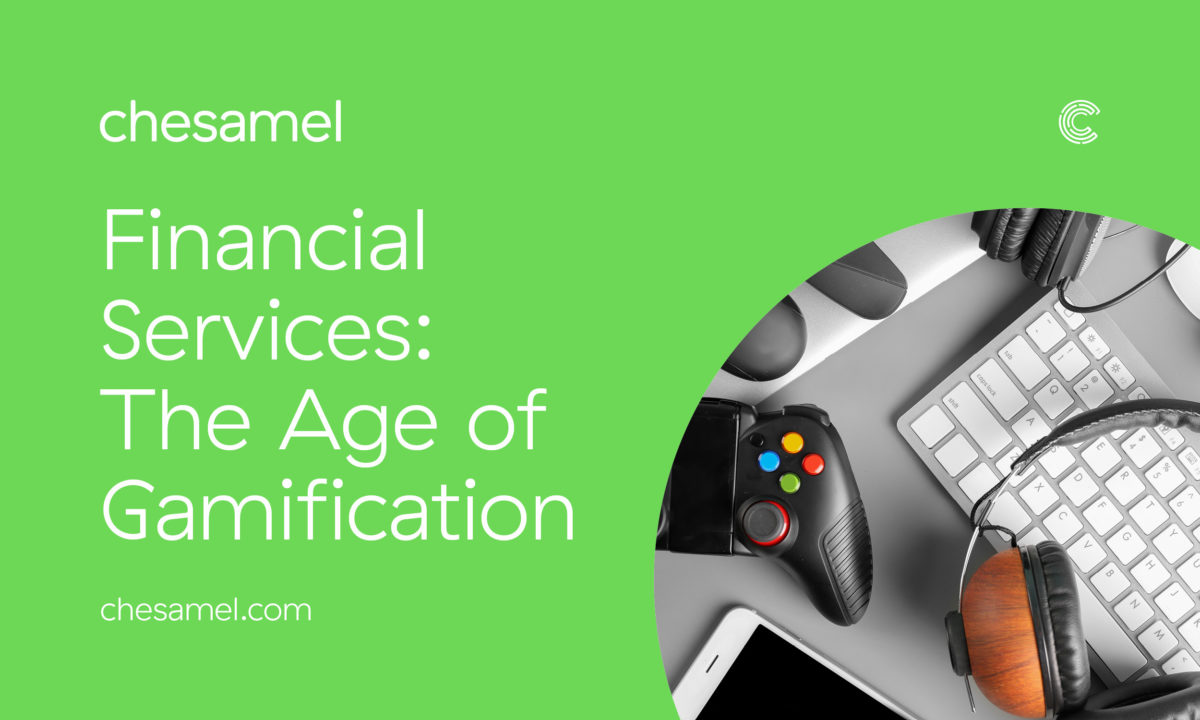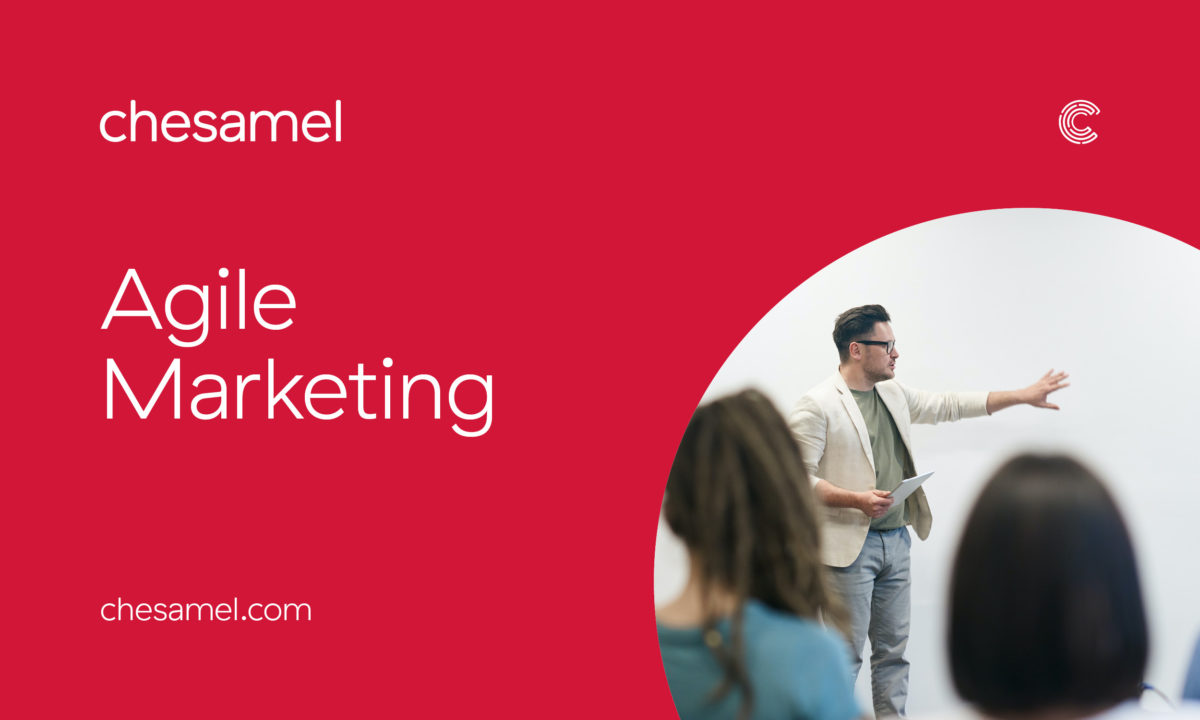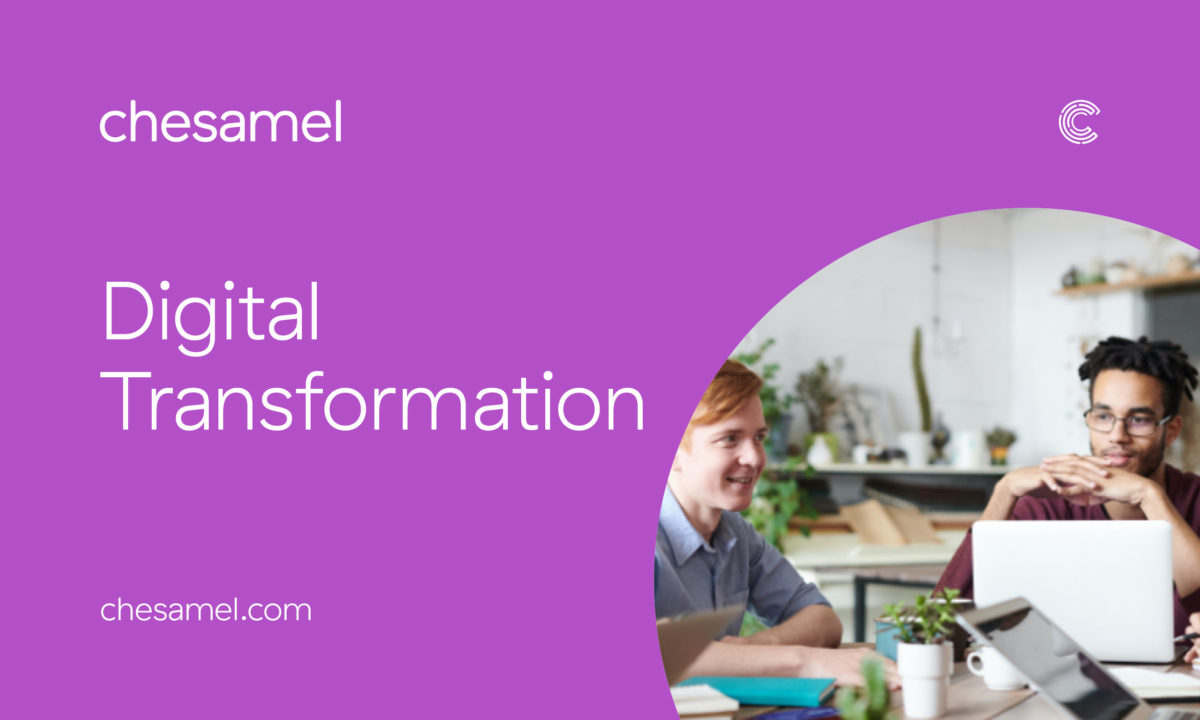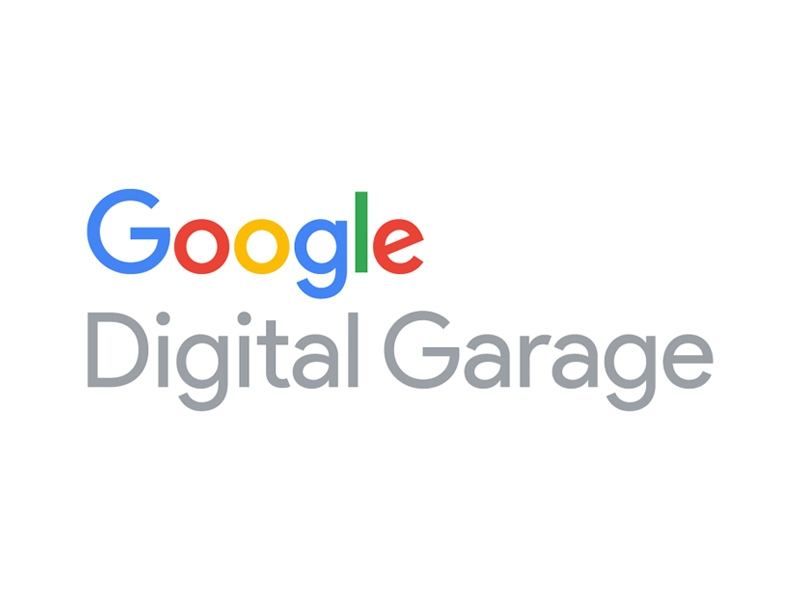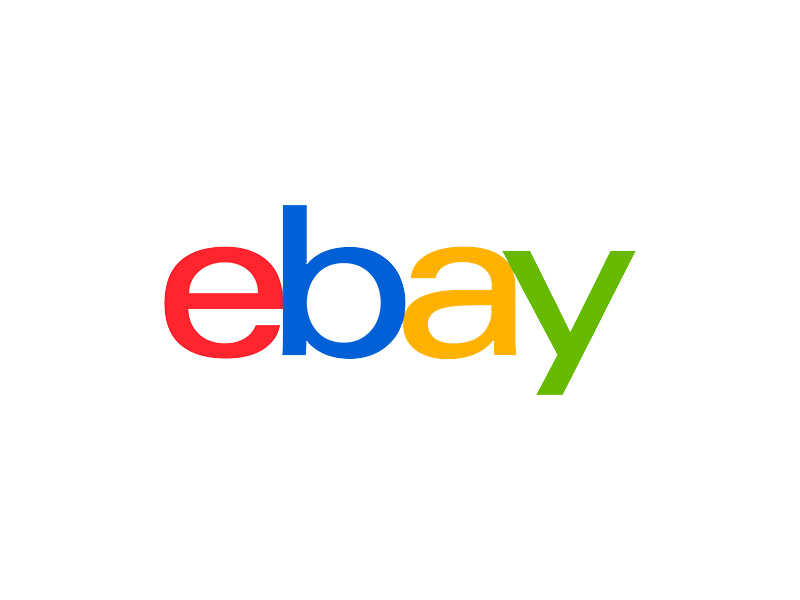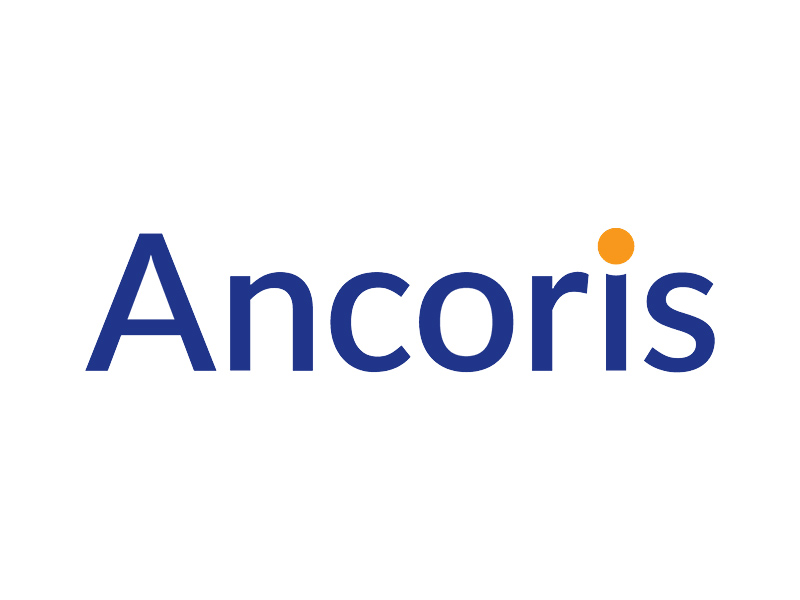Guest Blogger John Daniels: “John has spent the last 18 years helping businesses get results from digital. After helping more than 300 businesses account for 3 continents he has settled in Edinburgh to focus on helping UK businesses maximise results from their digital marketing, with everything from website design, SEO, PPC, Facebook and LinkedIn. He combines a deep technical understanding of the internet with business acumen and a wicked sense of humour.”
So, I got a call from my brother this weekend; he wanted some digital skills training on how to to use AdWords Keyword planner to do some keyword research.
Now, my brother is quite a man, mid-twenties with long crazy hair, an infectious smile and a degree in Marketing and Entrepreneurship from a prestigious South African university. While studying, Seb started up two businesses, one in Fin-Tech and one bringing art to schools in pop-up exhibitions. His latest project is doing coffee shop reviews around Cape Town to promote cultural integration, and it’s this that he what wants to use AdWords for, which got me thinking through a step by step guide to using the tool.
The first step is to create an AdWords account; you used to be able to access keyword planner without one but, unfortunately, that’s no longer so. It’s free and easy to do, just got to https://adwords.google.com and sign up with your Google account.
Next up, is the all-important spanner icon on the top right, which will lead you to the “Keyword Planner”, and away we go.
There are two parts to choose from, one to find the volume for keywords you’ve already identified, and one to find new keywords ideas. I love using the keyword idea function, so I am going to suggest we start with the left-hand option and click on “find keywords”.

You can add keywords ideas into the tool, but you can also add websites too, and Google will go and look a the site and see what kind of things people are searching for that relate to that website.
Now given that Seb is looking to understand the coffee shop scene, I would start with ideas like “coffee shop” and “coffee shop reviews.” You should also make sure you set the geographic area in the tool to make sure that you get the data for the right area (in this case it would be Cape Town).
When doing this with Seb, I can see that there are 1000 people a month searching for “coffee shop” in Cape Town. We also want to get an idea of the coffee shops and restaurants that are getting some search action, so I do a quick Google search to see if there are any sites listing coffee shops in Cape Town. I then take the top search result and put that back into the keyword, and “Pow” up comes a list of searches for shops on the page. It takes a few goes doing this as sometimes the suggestions are WAY off. For example, the Airbnb site that listed Cape Towns 20 best coffee shops kept on giving me suggestions of accommodation keywords.
The last thing I’d share with him and with you would be that the search terms that show up in the AdWords Keyword Planner tool are the ones that are searched often enough to be useful. For every person searching for “Coffee shop Cape Town,” there are at least three times the number searching for related phrases such as “coffee shop with free wifi and gluten-free muffins near the beach”. That might only show up once a year. In fact, 20% of searches typed into Google per day are totally unique, they have never happened before and probably never will again. So looking at the tool, you really want to see the numbers as a proxy for “intent”.
Hopefully, with the help of this little guide, Seb will be able to take his site onwards and upwards, and the next time I am in Cape Town, I will be finding my next favourite coffee shop there.